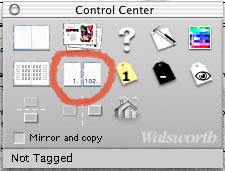
This will bring up the modify page dialog.
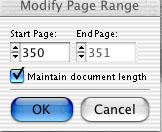
If the page is currently pages 2-3 and you wish them to be 22-23 enter 22 in the start page box or use the up/down arrows. When you click OK you page will be changed to 22-23 and if you've used auto page numbering the page numbers on the layout will be changed as well. If you want to add pages to the document, change the end page number to accomadate the additional pages and new pages will be added to the document as the page numbers change. Just like magic!
I welcome your comments and suggestions.
Visit my other pages InDesignYearbook and PhotoshopYearbook
(c)copyright 2005 Bill Stoess Knoxville, Tennessee
No comments:
Post a Comment